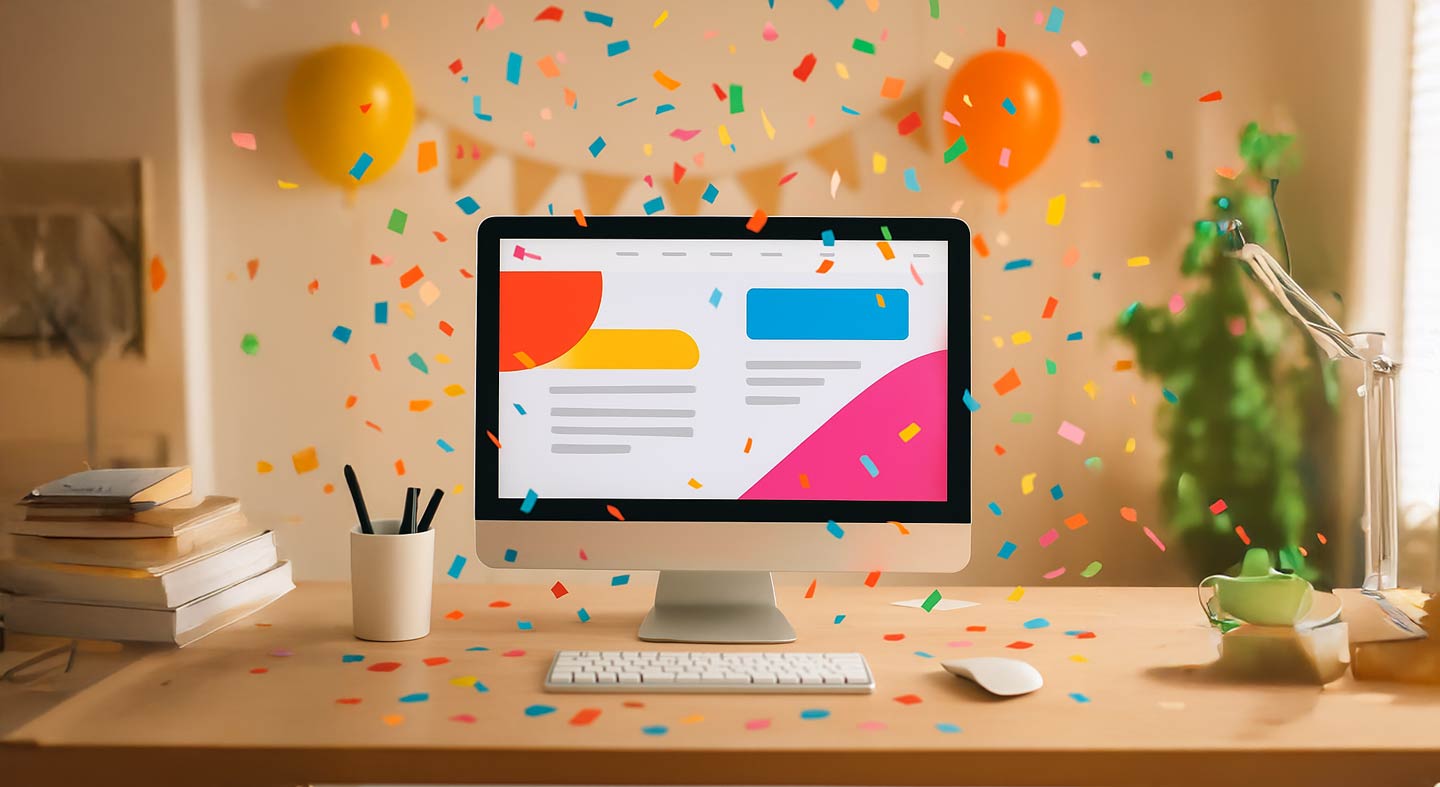Looking to add a fun, celebratory touch to your Showit website? A confetti effect is a great way to delight your visitors—whether you’re announcing a sale, celebrating a milestone, or a thank you page after form submissions. The best part? You can do it in just a few steps by adding a simple code snippet to your page’s head section. Here’s how!
Step-by-Step Guide
1. Open Your Showit Site and Select the Page
First, log in to your Showit account and navigate to the page where you want the confetti effect to appear.
2. Access Advanced Settings
With your page selected, look for the settings panel. Click on Advanced Settings. This is where you can add custom code to your page.
3. Find the Custom Head HTML Box
Within Advanced Settings, locate the Custom Head HTML box. This is where you’ll paste the confetti script.
4. Add the Confetti Script
Copy and paste the following code into the Custom Head HTML box:
<script src="https://cdn.jsdelivr.net/gh/Pratik-Khaling/doitwithshowit@main/confetti.js"></script>
5. Save and Publish
After pasting the code, save your changes and publish your site. Visit your page to see the confetti effect in action!
Tips and Notes
If you want to remove the effect later, simply delete the script from the Custom Head HTML box and republish your site.
The confetti effect will trigger automatically when the page loads.
You can add this script to multiple pages if you want the effect to appear in more than one place.
Bonus
Here is a sharecode for a fully functional Thank you page for you with the confetti pre applied!
DdKR6MPvaveD304568
And That’s it! You’ve successfully added a confetti effect to your page!
This simple addition can make your announcements, launches, or special moments feel even more memorable for your visitors.
If you ever want to update or remove the effect, just revisit the Custom Head HTML box in your Advanced Settings and make your changes. You can also experiment with adding the confetti script to other pages to spread the festive vibe across your entire site.